dialog appears. The settings here determine the output hardware and
format to use.

do not limit the types of clips that can be used-all supported source
types are available for use in any of the project settings. We’ll
choose HD 1440 x 1080/60i, which corresponds to NTSC HD 1080i.
high-resolution Quick- Time movie trailer and a 1080/50i Canopus HQ
clip.

timeline. EDIUS Pro 3 will make any necessary aspect ratio, frame size
or frame rate adjustments in realtime. There’s no temporary rendering
or recompression involved.
will also output the timeline in the selected project mode, in this
case 1080/60i analog component HD. The ability to mix different footage
makes migration from SD to HD and mixed-format editing perfectly
feasible.
time for output. For analog output to say, a VHS tape, we’ll need
standard definition output. However, our current project settings are
high definition. With EDIUS Pro 3, it’s easy to change-go into the
project settings and choose an SD-resolution output. We’ll change the
Project Settings to 4:3 DV for this example.

immediately switching the output from HD to SD using supported hardware
such as EDIUS NX for HDV. Of course the final target is not always
analog; it might be a DVD or video file. In EDIUS Pro 3, this is an
even simpler task. Simply edit the project in the highest quality you
require, then output to any format, whether SD or HD and NTSC or PAL,
through its built-in exporters or the bundled ProCoder Express for
EDIUS.
together on the EDIUS Pro 3 timeline. In a real project, an editor may
choose to scale 4:3 footage included in a 16:9 project instead of
letterboxing, position things differently or make other adjustments for
specific output needs. By eliminating the need to reconstruct a project
for different outputs, editors can focus on perfecting the content
instead of doing double work or spending time and money to convert
footage.
types was an expensive process requiring third-party services or long
conversion times. Editing with Canopus EDIUS Pro 3 eliminates those
costly processes."
background to his role at the company, where he is in charge of
technical review and oversight and an active participant in the Canopus
user forums.
of native HDV MPEG-2 streams as well as realtime transcoding of HDV
into the Canopus HQ codec, an intra-field 4:2:2 compression format that
results in significantly increased realtime processing performance and
outstanding video quality.
rate for on-screen display and output. Combined with supported hardware
cards, realtime playback from EDIUS Pro 3 is always final-quality,
suitable for review and analysis on HD monitors.
711 Charcot Avenue
San Jose, CA 95131
ph. 408.954.4500
fx. 408.954.4504
Did you enjoy this article? Sign up to receive the StudioDaily Fix eletter containing the latest stories, including news, videos, interviews, reviews and more.



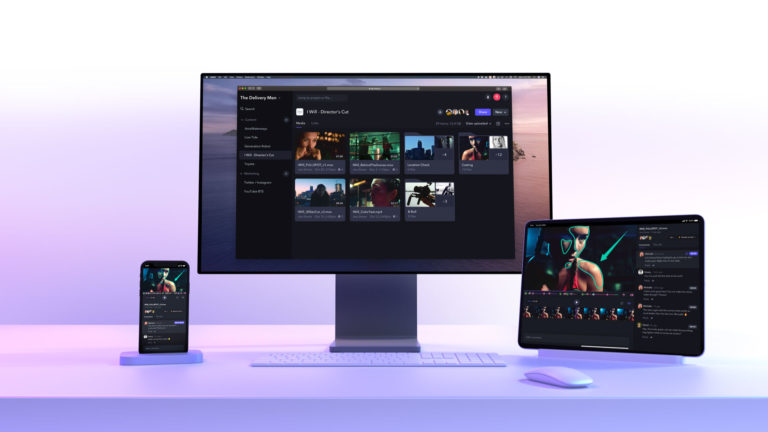






Leave a Reply