Everyone has been talking about Adobe Premiere Pro CS6 recently. It was a hot topic at NAB 2012, certainly, and Adobe’s booth was full of people taking in demos and asking questions. The entire Adobe Creative Suite has also had impressive upgrades, which will be good news to Adobe fans that are getting used to using a number of Adobe applications that complement and interact with each other.
People are still talking about Premiere Pro CS6, which I'll focus on for this review. This new version is a very nice upgrade that makes some significant improvements over the last version in several key areas.
What Hasn’t Changed (All That Much)
Native Camera Support and Mercury Playback
Two of the biggest selling points to Premiere Pro have been its native camera support (and its ability to handle many of those different camera formats) and the Mercury Playback Engine. Native file support is still very strong in version 6 and the Mercury Engine has been retooled to work with some other non-NVIDIA CUDA video cards. As you may recall, Mercury originally only harnessed the power of NVIDIA’s CUDA technology to offer up some unprecedented realtime playback.
Dynamic Linking
Dynamic Linking is Adobe’s way of easily interchanging media and materials between different applications in the Adobe suite. Select some clips in a Premiere Pro CS6 timeline, Dynamic Link them to After Effects and you have a new clip in the PPro timeline that updates as the AE project is tweaked. If you need to get your PPro sequence to DVD, then just import that sequence right into Adobe Encore. Tight integration is also a huge selling point for the Production Premium, which includes After Effects, Photoshop Extended, Audition, SpeedGrade and much more.
Media Management
Media management in CS6 is still pretty much the same as it has always been and that’s a shame. The way it works is it pretty much just looks at a directory path that points to a clip. Moving footage around or having a different drive name (or anything that alters that original path) results in media offline. Reconnection options are pretty much point the offline file to the original. That’s not a huge deal if all your media resides in one or two directories, but since PPro offers no real assistance, other than giving you a file name to look for, it can be a real pain if your media is scattered or your mulitcamera shoot has cams generating the same file name. I put media management as priority number one to be addressed in the next version of PPro.
What Has Changed for the Better
Interface
Gone is the button clutter of the Premieres of yore. All the wasted space around the Source and Program monitors has been removed. The useless jog/shuttle wheel and scrubber bar has also been axed. You can now customize what buttons are there and tailor a second row of them if you're so inclined. Best of all, you can turn off the buttons all together for an even cleaner look. And you really don’t need those buttons, since you can map them all to the keyboard.
This view isn’t the default interface but it shows the Program monitor with all the buttons and info turned off. You can see how clean and uncluttered the interface can be.
Trimming
Being able to achieve detailed, dynamic trimming operations in the NLE timeline is something that Avid editors know well. Final Cut Pro (7 and earlier) editors know clicking and dragging to trim in the timeline. Premiere Pro CS6 has attempted to bridge the best of both worlds by keeping mouse-based, tool-based timeline trimming fast and easy while also letting users set up rather complex ripple and roll trims. Trimming can be achieved by realtime JKL playback and edits adjusted all while playback continues.
Avid editors might miss slip-and-slide dynamic trimming but they’ll enjoy the instant response here when working with the mouse and trimming in the timeline. I never realized that the ever-so-brief pause that happens when trimming with the Media Composer Smart Tool (which lets it enter trim mode) can seem like an eternity when compared to Premiere Pro CS6’s “smart tool.” Premiere Pro CS6 doesn’t have a smart tool, per se, but the mouse cursor will change to different trim tools depending on where it is in the timeline, just like Avid’s Smart Tool. It’s obvious the Adobe product designers looked very closely at Avid Media Composer when designing these new trim tools. If you’re going to steal, then steal from the best. Is the overall trimming functions of Premiere Pro CS6 better than Media Composer? No. Is it better than Final Cut Pro 7? Absolutely. Do I like using these new trim tools? Yes I do.
Adobe has done a very nice job with the new trimming tools, which got a major overhaul in Premiere Pro CS6.
Hover Scrub and a Better Bin Experience
Skimming is one of Final Cut Pro X’s signature features and Adobe has introduced their own version of this with Hover Scrub, one of Premiere Pro CS6’s signature new features and one of my favorites. When media in a PPro bin is set to thumbnail view (you can scale those thumbnails quite large) and Hover Scrub is turned on (shift + H for the shortcut), the clip’s media will skim as you move the mouse over the thumbnail. No pressing of the mouse button is required. It’s incredibly fast and a fantastic way to quickly audition media. Click on a desired clip and Hover Scrub stops, but you’ll then see a tiny little timeline at the bottom of the clip that you can scrub with a little playhead and where you can set IN and OUT points. With those set you can edit right from that clip into the timeline. If a third party video card is attached, you won’t see the clip Hover Scrub. But PPro will pipe it out over the video card when the clip is selected and played.
Hover Scrub is a new flagship feature in Premiere Pro CS6 that I find extremely useful.
I’ve seen some unfavorable comments about Hover Scrub when comparing it to FCPX’s skimming. I think most of those comments are entirely missing the point. Hover Scrub is different in that it allows for both the speed and convenience of skimming, as well as the precision (and also the convenience) of a two-up monitor. Skim the clips to get a general idea of what’s there, then load that into the Source monitor for traditional editing. The frame where you stopped your Hover Scrub will be the frame the playhead is loaded to when you double-click to load it in the source monitor. It’s the best of both worlds. Premiere Pro CS6 isn’t generating thousands of tiny thumbnails of new scrubbing media but rather displaying the real thing. As always with video editing, fast and dedicated media storage is important.
Hover Scrub has already greatly reduced my number of double clicks and mouse moves when searching out footage. When a clip is clicked Hover Scrub stops, as that clip is now live for JKL playback and IN and OUT marking, where you can also insert or overwrite from the bin. Plus, it’s live out of the video hardware, so it makes sense for Hover Scrub to stop working on that selected clip. It’s one of those rare features to come along that has actually changed the way I edit. This feature alone makes me consider Premiere Pro CS6 much more strongly than ever before for certain types of edits. And my clients have loved it, too.
Mercury Transmit
The way Premiere Pro worked before CS6 with third-party video hardware was, well … not very good. Sequences were based off that hardware and performance was usually inadequate. In Premiere Pro CS6 you can still base edit sequences off the hardware but performance is buttery smooth with very reliable playback. Unlike PPro of old the Video Playback preferences will now reflect a third-party piece of hardware (provided the manufacturer has written updated drivers) as a playback preference. Select that and you now have a usable, reliable card for proper video monitoring.
Mercury Transmit is Adobe’s new way for Premiere Pro CS6 to interface with third-party video hardware. It’s much better than the hardware support in older versions of Premiere.
Using Premiere Pro CS6
I’ve used Premiere Pro CS6 rather extensively in three different edits thus far, in addition to quite a few personal things when I pounded on it initially to decide if it was ready to work with clients in the room. My overall experience has been very positive and I’m happy to report that crashes have been much fewer than in other versions (though sometimes it crashes when I quit). It hasn’t been crash-free but it's been manageable nonetheless.
Once again Adobe has included Media Composer and Final Cut Pro keyboard layouts but, as before, I’ve found myself mapping keys to my preference. There are keyboard shortcuts for most everything but the shortcut editor still leaves a lot to be desired. It just takes too long to find, map and save your custom layout, especially since you might save new key commands many times during the weeks you’re finetuning a new keyboard layout.
Pre-made keyboard layouts will help migrating editors as you’re getting up to speed on Premiere Pro CS6.
I’ve found myself working well in this new version of PPro. Working in the timeline is quite fast, whether you’re trimming or shuffling clips around. The updated clip labels and colors are much easier to see and distinguish than before, but I do wish PPro would mark IN to OUT ranges more clearly on all tracks. I hope the Timeline Panel gets a reworking in the next PPro, as things like track patching and keyframe displays are rather clunky. You can click a track name to turn the track on and off as well as toggle sync locks for each track. If you’re new to PPro be sure and study up on sync locks; their use is important when editing.
Markers have gotten an overhaul from CS5.5 and are much improved here. But they aren’t as good as Final Cut Pro 7’s markers. It appears you can’t add markers to clips edited into the timeline; adding a marker only adds it to the timeline itself. A match frame back to the source clip, where you can add a marker, will then reflect in the timeline. That’s probably more steps than it should be. I really like how nice and readable extended duration markers are in Premiere Pro CS6 but I wish it took less steps to add, edit and extend them.
Othe CS6 Apps that Play Well with PPro
A couple of things beyond the scope of this review but worth mentioning briefly are two brand new Creative Suite applications that now work with Premiere Pro CS6. Adobe Prelude is a logging, ingesting and rough-cutting application that is a simple way to review, subclip and mark footage (you or your producer can create a rough cut, too), then quickly send it over to Premiere Pro CS6. It does some very nice things and is easy to work with but it feels like all the easy marker and commenting functionality should be built right into PPro. More than likely the dedicated editor won’t feel the need to go to Prelude but rather pass Prelude to someone else who might be making notes and doing logging.
Adobe SpeedGrade is making its first appearance in CS6. There’s now a File > Send to Adobe SpeedGrade menu item. When that is chosen a DPX sequence is made from the edit. It’s not an ideal workflow to SpeedGrade as of yet and it can take a while to move an edit over. SpeedGrade, following Adobe's recent acquisition of it and other technology from Iridas, is obviously very new to the suite and will no doubt improve over time.
In SpeedGrade CS6, primary and secondary color corrections, as well as masks and filters, are applied as layers.
What Should Happen with Premiere Pro CS6.5 or CS 7?
Media Management
Premiere Pro CS6’s media management is basically a file path. Change that file path and you’ve got to reconnect. While you can point an offline clip to a folder of clips and Premiere Pro CS6 will relink everything in that folder, it’s still not enough. There is no way for Premiere Pro CS6 itself to search and scan a drive for clips, you have to find them manually. Cryptic file-based cameras can use some cryptic (and often repeated) names, so this could be a major headache.
The Link Media dialog box still looks the same as older versions of PPro, without any way to automatically search out offline media.
I think Adobe has an opportunity here to study some very different media management techniques in its competitors' offerings and try to design a better system. For Final Cut Pro X Apple seems to have looked to Avid Media Composer and its specific, dedicated media folder as inspiration. It feels like Adobe would be best served to use the existing media management idea of a file path but maybe build some sort of internal tracking and searching so PPro relies more on just the path and a name. That's all it seems to use now anyway. The integrated Media Browser seems like a natural place for this to happen. I know Adobe is aware that the media management area needs help (I was on the Premiere Pro CS6 beta for a short time), so I hope they are already hard at work on this particular issue.
Conforming and Finishing or an Intermediate Codec
One disadvantage Adobe has of staking its claim on native camera workflow is that the company has no version of ProRes or DNxHD, codecs designed for post-production. Say you’re going hardcore native and you have a finished timeline full of RED R3Ds, Canon H.264, some Sony XDCAM and a bit of GoPro. I don’t think you’re going to be sending all those different codecs and wrappers over to DaVinci Resolve without some pain.
While Premiere Pro CS6 can edit ProRes QuickTimes, this workflow isn’t intrinsically part of the application as it was in Final Cut Pro 7. Adobe has no single codec that is built for post like Avid has with DNxHD. Say you have all of those different formats and you’ve chosen to offline in ProRes Proxy (which I’ve done in Premiere Pro CS6). Well, there’s no dedicated tools to conform that offline timeline back to all the native sources. You can relink clip, but that’s about it. Even if you’re editing natively, there are no tools to transcode all the different media types in an edit into a single common file format. There is a Project Manager, but all that does is allow you to copy a sequence (with handles) to a new location.
The Premiere Pro CS6 Project Manager is made to trim, move and create offline versions of a project but not transcode to new formats. Note the lack of any transcoding options, above, in the Project Manager. I’ve had mixed success with it as a result.
It feels like the Project Manager is very close to a Final Cut Pro Media Manager. If Adobe could take that functionality and improve upon it then that would be very welcome in the next version of CS. I’ve seen some good suggestions out there, including the one that Adobe could take their new pre-editing logging and trancoding tool Adobe Prelude and make it into an online conforming tool. That’s an intriguing possibility. My bet would be on an updated Project Manager. If the right smart minds went to work trying to rethink the conform and finishing process in a world where so many different types of media converge into one edit, then color me very interested in what that could be.
Sequence-Based XML and AAF Outputs
This seems like a simple thing but I’ve had it bite me a couple of times already. Premiere Pro has always sold themselves as being able to interact with other NLEs via XML and AAF import and export. This is great, but on the export side, you can’t seem to choose a single sequence and XML-out only that part.
Premiere Pro CS6 supports a lot of import and export formats (including Avid Media Composer and Final Cut Pro “classic”) but XML and AAF exports will send out a lot more that just the single timeline you most likely want to export.
Premiere Pro CS6 will export the entire project in the XML. It’s the ultimate irony when you’re trying to replace Final Cut Pro 7 in your workflow only to have to import the PPro XML back into Final Cut Pro and export a single sequence XML. I’ve had to do just that. One answer might be to delete everything out of a copy of the project except for the edit sequence by itself. Unfortunately, Premiere Pro CS6 requires all the master clips that are in an edit sequence to live in the project. That can make for a very cluttered XML.
Is Premiere Pro CS6 the Final Cut Pro 8 We Never Got from Apple?
This is the question I think many editors still pounding away on the old reliable and rock solid Final Cut Pro 7 are asking. And the answer is yes—and no.
Premiere Pro CS6 is indeed a fast, modern, 64-bit, no-transcode camera-native, realtime editing NLE that acts and feels a lot like Final Cut Pro 7. Besides the fact that there’s Final Cut Pro keyboard mapping built in, basic editing techniques feel very similar. The interface isn’t too far off from what FCP7 was. You add and keyframe effects in a very similar way. Timeline operations can be mouse driven very much like they are in FCP7 (though they don’t have to be). Basic trimming with the mouse in CS6 is less like it is in FCP7, what with the new CS6 trimming functions … but this is a good thing.
When moving to Premiere Pro CS6, FCP7 editors shouldn't get too hung up on the differences between the applications. If you focus on them, it won't reward you, because there are differences and some of them are big. Audio mixing is a prime example: Premiere Pro CS6 is a track-based audio editor, not a clip-based audio editor. These are different applications engineered by different teams at different companies. If you accept the differences between FCP7 and PPro CS6, work around what might be those editing and workflow limitations to your particular style and engage with what is new and different, I think you will be happy with Premiere Pro CS6 as a Final Cut Pro 7 replacement. At least I am. Best of all, it can be one more tool added to your toolbox. Avid Media Composer, Final Cut Pro X, Sony Vegas and Lightworks are all working great, so there have never been more NLE choices for editors than there are today.
While Adobe has made a conscious effort to make Premiere Pro CS6 appeal to Final Cut Pro (and also Avid Media Composer) users, Premiere is really beginning, after all these years, to finally carve out its own niche in post production. I'm just talking about the single application of Premiere Pro CS6 here and haven’t really touched on the potential power the entire Production Premium suite could bring to your next project. As I said above, Production Premium is definitely a worthy replacement for Final Cut Studio. I know Adobe has said it wants to make Premiere Pro the Photoshop of video. That’s a lofty goal, but with CS6, it feels like Adobe has finally staked its claim on video editing in general. To make Premiere Pro the Photoshop of video is, of course, a rather huge task. But Premiere Pro CS6 proves the company is well on its way there.
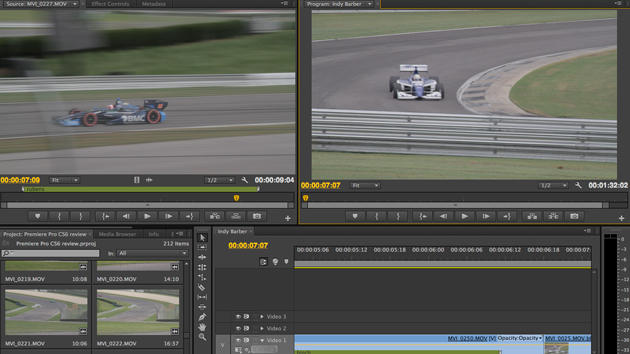



















But will it work with my 250 TB XSAN? Adobe presales dont know what a XSAN is 😉
Very rich assessment of the product, Scott. Adobe’s going through its biggest learning curve yet but there’s so much there thanks to former FCP evangelists like Kevin Monahan and others.
My question is– where’s the Swap Clip function? Doesn’t work the way it does in FCP, based on the trial I’m toying with.
Scott, agreed the single timeline xml is a huge problem. That said, you can select your timeline. Hit copy, open a new project, hit paste. It will bring only that sequence and the applicable clips in.
Again, this issue needs fixing, but that is the best work around I know of.Agreed, media management is awful!In fact, agreed on almost the whole article. Great and to the point.Loren, there is a swap clip function similar to FCP, it should just be holding cmd while dragging.Casper, it should work fine with any networked storage.
You can download the DNxHD codecs from Avid for free and use them for exporting in a quicktime container.
PPRO offers both clip and track level mixing simultaneously, as well as submasters. Far and away superior to what was available in FCP 6 or 7
Great tip on the XML reTooled! Thanks.
Loren, there’s also good replace edit functionality by right+clicking on a clip in the timeline. In fact there’s an equivalent to Avid’s Sync Point Editing which makes me happy.
Great story Scott, I think Adobe did it this time I am enjoying working with CS6 my only problem is that I have a Matrox Mini connected to a 40 inch HD monitor for color grading and as of now there is no codec for it, Matrox claims it will be available soon, I do have a nvidia 4000 card and I can edit in real time with most projects.
Matrox drivers are out as of the 25th. Installed for my MXo2 LE and so far it works great. Beware the new driver removes the ability to monitor FCP7. I have FCP 7 and CS6 on separate drives.
Nothing is said about audio recording, tracking or mixing changes or software. I’m interested in the sound more than the video. Is Audition back in the package or are they still using a token sound editor?
@ Jonesmusic – Audition is in the CS6 Suite and I have heard many good things about it. There’s probably a few reviews out there on the net. This was a Premiere specific review so you’re correct no mention of Audition. I’m more of a picture editor so I didn’t get into a lot of audio detail as I haven’t been able to get into enough audio specific PPro stuff.
@editblog Great review Scott! Totally agree with Media Management and a few little quirks/wrinkles still need to be ironed out. My main gripe is the small inconsistencies in PPro. Like only being able to set loop in the Prog Monitor and not in the timeline.
On a side note: you can add clip markers while in the timeline.
-Go to Keyboard Shortcuts
-Search: Add Clip Marker
-Set a custom shortcut key
In the time line you have to select the clip and then use the keyboard short cut to add the marker to the clip at the CTI.
Very thoughtful and balanced review. Great perspective from a pro. Thanks very much, Scott.
Quick Question for Scott and others.
We teach editing at our school. We still teach Level 1 & 2 of FCP7 (still heavily used in our market) and Level 1 of Avid MC6. Should we go for one NLE software, or keep teaching more than one? If one, I’d say MC6. If two, I’d say Level 1 & 2 of PPrCS6 and Level 1 of MC6. What say you? Also, we’re 100% Mac, so what about Autodesk Smoke instead of either PPrCS6 or MC6? Should FCP X be in the mix? Our goal is to make our students the most industry-ready, of course. Thoughts?
Reid, this is just my opinion, but I think, you guys should definitely teach MC6 as a separate course. But you could probably roll Premiere CS6, FCP7 and X into one course since they are very similar to one another in terms of how they work and think as editing applications (CS6 & FCP7 more so than X) but I think that if you can learn FCP 7 or PPro CS6 you should be able to use the other relatively easily. Then FCP X is the next step. You could also add Smoke into the mix as it’s own class. Maybe a finishing/online/VFX class?
Thoughts?
I think that’s a good track … MC6 should always be taught in an educational environment. I think Premiere Pro CS6 as a second choice as it’s close enough to Final Cut Pro 7 that if a student wanted to move backwards that’d be easy. As for FCPX a discussion would be important but at its price point there can easily learn it on their own. Smoke is a wildcard at this point and I don’t think I’d designed a dedicated track around it yet. But it would be appropriate to talk about it in an effects and compositing course. There will be 5 months of free beta so it could even be used!
yo thanx Scott nice and helpful review i am thinking buying the suite after 5 years with dead final cut pro.
Great review as always Scott! Thank you. Just thought I’d throw in some notes I’ve made to send to Adobe for functionality changes that I think would improve PP CS6.
– With nothing selected the Copy command should copy what’s between the in and out points on the sequence.
– A keyboard command to move clips up and down the sequence tracks.
– The command to go to the next edit should also go to the in or out point if they’re next.
– A close gap in sequence command! Also a ‘Close All Gaps’ command would be awesome.
– Remember settings in the ‘Clip Speed / Duration’ and ‘Audio Gain’ dialog boxes! This is a major one.
– I’m having a lot of problems ‘dropping’ clips using my Wacom Pen. ie. PP is recording movement of the pen after it’s lifted off the tablet (and the clip should be released) leading to the clip landing in the wrong spot. I do not have this issue with FCP.
– Be great to have a way to adjust how many frames are jumped when you go shift-arrow.
– When you’re trimming an edit a view to show you the incoming and outgoing frames at the edit point rather than where the CTI is would be great.
– A way of turning two linked audio files into a stereo clip on the timeline. All it really needs is to link their volumes and apply effects and transitions to them as if they are one clip.
– A key you can hold so that when you drag a clip it makes a copy.
– A key you can hold so that when you drag a transition you can copy it to another clip.
Great review, just one minor note you “can” add markers to clips that are in the timeline, its just that the command has no shortcut mapped to it, open the keyboard shortcuts editor and map it to the key of your choice. Its annoying to have to do it, but once it’s mapped, its business as usual.
I thought AE was the “Photoshop of video”
Scott Thanks!
In the imagery field, between sensors, lenses, codec formats, NLE’s and the like, things can be confusing for HD enabled DSLR photo-videographers moving to, learning the chops for project fulfillment after the shooting is done.
Parity in creative certainly is availed now to many.
This Adobe tool seems to be a very good choice going forward, especially for PC users.
I guess you have Adobe’s ear to be sure.
To be clear, the Mercury engine does now work with a select group of GPU’s which are not Nvidia CUDA?
That should help the MAC centric cadre then.
Thanks for the refresh, they came a long way since last time you ran through the CS5.5 for the user base.
Just amazing!
One of the biggest problems editing my road trip videos was
adjusting the camera movement and warp. This new feature in PremierPro – http://tv.adobe.com/watch/cs6-creative-cloud-feature-tour-for-video/using-warp-stabilizer-in-premiere-pro-cs6/?sdid=JUMNE is just what I needed. I can’t believe it
took so long to get this feature out!
“insert sequence content” command having strings of dailies in a sequence, then cutting the sequence content, into select sequences.
NOT having this is a deal breaker for me.
Wow! What nle currently allows that?
Both Avid and Final Cut allow this. “Insert Sequence Content” function.
yasdasdxc