Bringing Tiffen's Glass Effects to Software, with Plenty of Ways to Tweak
Just about anyone working in the film and video world will recognize the Tiffen name. Most know the company for its terrific lens filters and Steadicam brand. That’s indeed what you’ll find (along with a lot of other filmmaking and photography accessories) if you point a web browser to www.tiffen.com. But Tiffen also has another product category that should be of great interest to those in post-production at www.tiffensoftware.com. There you’ll find a number of software products, including standalone applications, NLE plug-ins and iPhone and iPad apps. For this review I'm looking at Tiffen Dfx Video/Film Plug-in.
The Dfx line, now at version 3, is an in-software simulation of some “2,000+ popular award-winning Tiffen glass filters, specialized lenses, optical lab processes, film grain, extracting color correction, plus natural light and photographic effects.” That’s quite a lot to achieve in software but they do so by providing seven groups of effects broken down into easy-to-understand categories, with a special nod to those with experience behind the camera. If you're a DP using Tiffen Dfx effects for the first time, you’ll instantly clue in to terms like Pro-Mist, Smoque and Glimmerglass. Tiffen used its popular filters as starting points for this entire package in software. Will slapping the 812 Warming filter on a piece of footage yield the same results as using the original Tiffen filter on a camera during a shoot? Probably not, but it will at least get you closer to your goal during post.
Tiffen offers the software for multiple NLE hosts at one price, something I've noticed more plug-in makers doing these days. In this case, there's a hefty pricetag of $600, but a single purchase will get you an installer that includes Adobe After Effects and Premiere Pro, Apple Final Cut and Motion and Avid. One limitation to using it across NLEs: all of your software must be installed on the same machine. I have different boot partitions for Media Composer and Final Cut Pro/Premiere Pro, and it’s running on both partitions.
Getting to Work
When a Tiffen Dfx effect is applied, the effect’s controls will be present in the effect control interface of the host application. This will include any number of sliders and pop-ups to tweak the various parameters of a particular effect. All pretty standard stuff that most plug-in effects include. But the preferred method for tweaking a filter is to launch the custom Dfx interface. Depending on the effect applied, you won’t be able to properly access all the presets and parameters in certain effects. Beyond that, the custom interface is a pretty nice place to work.
The full Tiffen Dfx interface, seen at top, is an easy interface to use. There are big, meaty sliders to tug and pull on and they are often colored to reflect what they’re changing. While Tiffen doesn’t really break any new ground with this interface, it’s highly usable and that’s usually a good thing when speeding through an edit.
New users may take a second to realize that the "Done" button is the little gear in the upper left corner; it’s not the place to access settings, which a gear icon often represents. I do wish there was a way to scrub the video clip from within the Dfx interface, but that might have more to do with host application integration and is probably something Tiffen can’t really do anything about. That said, I’ve seen other plug-ins that do let you scrub the clip from within a custom interface. I think this feature is especially important when working with color-correction tools.

Parameter sliders in the color filter
I worked with the plug-in on Avid Media Composer, Adobe Premiere Pro CS6 and Final Cut Pro X (I also gave it a spin in FCP7) and the Dfx interface looks and acts the same on all three. One thing worth noting: when I launched the Dfx interface, it would sometimes crash Premiere Pro CS6. This happens with some other external effects interfaces that launch from within PPro, so this may be Adobe's issue. When I tried the plug-in on a different install of Premiere Pro CS6, however, it worked perfectly.
Two prime examples of the advantages to working within the Dfx interface are the Gobo (seen below) and Light effects. Gobo and Light simulate, in software, what would normally be an on-set lighting design. The coolness—and diversity—of these effects is immediately evident when you open the Dfx interface. There you’re presented with tons of different thumbnails of gobos to place into the image. On top of that, you get a wide range of tweakable parameters to help blend the image, resulting in some very nice effects. Both the Gobo and Light effects produce similar result. Only the shapes available in each differ.

This stylized witch gobo is one of many options that include custom shapes.
While the witch, tall ship or tap-dancing gobo probably won't be terribly useful in your immediate work, there are a number of other shapes in these filters that might. You can even use your own custom gobo designs. How you do this differs between host application, so check out the user manual before you attempt it.
A large majority of the other Tiffen Dfx effects are color based to simulate an effect you might get in camera when using an optical Tiffen filter. While I’m probably more likely to use a dedicated color correction program, getting the more advanced control that color grading tools provide, to achieve a certain look due, some Tiffen Dfx filters like Color-Grad, ND-Grad and Strip Grad do provide some in-filter gradation options that make it easy to get a nice look with relative ease. If you have no desire to move an edit into DaVinci Resolve or learn Adobe Speedgrade (or even move deeply into the NLEs built-in color correction tools), the Tiffen Dfx package might be well worth the price. If you are more inclined to work with other specific color correction tools, however, the Dfx package is probably overkill. It sometimes feels like there are several different ways to make an image say red or blue (or warm or cool) within the Dfx package. This could be seen as comprehensive but it also felt a bit redundant. Filters like Telecine, Printer Points and Two or Three Strip might mean more to an old school colorist than a new school DSLR shooter.
Beyond the color-based filter effects, the Tiffen Dfx pack really shines when enhancing imaged in a more granular, non-color way. The famous Tiffen Pro-Mist look known to DPs is available in to editors with the Pro-Mist Dfx filter, which softens the overall image. In the right situation it can produce a really nice look. All of the other Dfx lens filters provide some good, useful looks that aren’t based on color either.
If you’re trying out the Tiffen Dfx package for the first time, it might be handy to keep the Tiffen website open to look up the description of a particular camera filter so you can get an idea of what it might do to the image. The Tiffen website isn’t as comprehensive as I would have liked (come to think of it, I had to actually search the terms Smoque and Pro-Mist) but it was nice to read the various descriptions to understand how the software version of a particular filter evolved.
You’ll want to use the custom Tiffen Dfx interface most of the time, since the effects contain a nice preset browser that makes it easy to try and see different options. After you tweak the sliders and dial in a desired effect, you can save those settings to a new preset by naming and clicking the Create Custom Preset button at the top of the Parameters window. The interface behaves a lot like a good color correction tool should in that it includes split views, side by side views and an A/B comparison option for viewing the effects on an image.
A histogram window, which will come in handy if you don’t have any video scopes available, can be toggled on and off. It would be nice have a more traditional video scope as an option, however, since the Dfx package is so heavily color based. If nothing else, a Parade scope would be welcome.
There is a neat little window in the custom interface called Variations. With Variations open you can see subtle variations of a particular effect based on which you've selected parameters. It can be quite a fun way to hone in on a particular looking without pulling on a lot of sliders. It’s definitely a feature that’s worth a trip to the Help file as it took me a read through the manual to understand how to make it work.

This is the Variations window showing a high Parameter value spread, i.e., more difference between variations.

That same Variations window showing a much lower Parameter value spread.
Tiffen is by no means limited to color tools. Also included in the Tiffen Dfx package are several image repair tools, including DeBand, DeBlock and DeNoise, and aperture and lighting tools like Rays, Night Vision and X-Ray.
There is a lot to like in the Tiffen Dfx effects package, most of which might come in quite handy in the right situation. But at an expensive $599.95, it’s not going to be the first choice for many post-production toolkits. If you're on a budget, I think you could get more mileage out of something like FxFactory, CoreMelt or even the more expensive Magic Bullet Suite. There is a much cheaper Tiffen Dfx standalone version for $169.95 that seems to offer some of the same effects. But remember, that’s going to be much less convenient for an editor working in an NLE. A 15-day free trial is available (a good thing with the $600 price tag). If a color-heavy tool is what you’re looking for, however, this plug-in is for you. The sheer number of looks you can get out of the Tiffen Dfx package makes the price seem much more reasonable in the end. Download the trial and see for yourself.
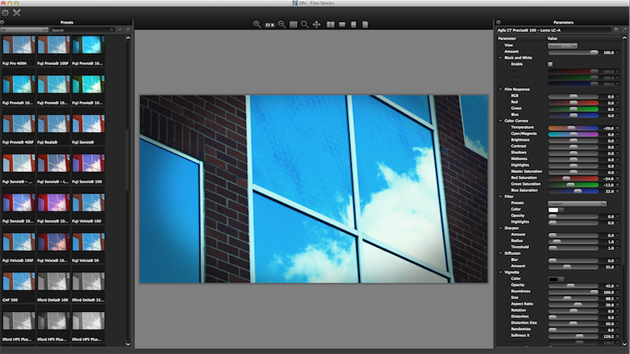












Tiffen is great, but so is B+W.
What’s B+W?